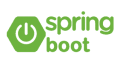前回は、CRUDに必要なJavaクラスを作成してきました。
今回は、Webブラウザーで表示させるためのHTMLを作成していきます。
※CSSの実装はありません
作成するhtmlファイルは下記3種類
1.index.html -Memberの一覧表示&それぞれに編集・削除ボタンを持たせる
2.edit.html -編集ボタンが押されると個のMemberを表示&編集可能な状態に
3.new.html -Memberの新規登録画面
htmlファイルは、resourcesフォルダ内のtemplates直下に入れていきます。
前回の記事はこちら↓
index.html
html内でthymeleafテンプレートを使用する場合は、htmlダグ内に
xmlns:th=”http://www.thymeleaf.org
を追加するだけでOKです。JSPの<%@ taglib~~~よりも記述が複雑にならないので好きです。
また、JSPの<c:out value=~~よりも簡素的に書く事ができます。JSPはどうしても入れ子入れ子な記述になりがちでしたが、EL式で記述をしていくようなイメージで直感的に記述する事ができます。
<!DOCTYPE html>
<html xmlns:th="http://www.thymeleaf.org">
<head>
<meta charset="UTF-8">
<title>Insert title here</title>
</head>
<body>
<h1>Member List</h1>
<table>
<thead>
<tr>
<th>ID</th>
<th>名前</th>
<th>年齢</th>
<th></th>
<th></th>
</tr>
</thead>
<tbody>
<tr th:each="member : ${members}" th:object="${member}">
<td th:text="*{id}"></td>
<td th:text="*{name}"></td>
<td th:text="*{age}"></td>
<td><a th:href="@{/member/{id}/edit(id=*{id})}">編集</a></td>
<td>
<form th:action="@{/member/{id}(id=*{id})}" th:method="post">
<input type="submit" value="削除" />
</form>
</td>
</tr>
</tbody>
</table>
<a href="/member/new">新規作成</a>
</body>
</html>
edit.html
<!DOCTYPE html>
<html xmlns:th="http://www.thymeleaf.org">
<head>
<meta charset="UTF-8">
<title>Insert title here</title>
</head>
<body>
<h1>Editing Member</h1>
<form th:action="@{/member/{id}/edit(id=*{id})}" th:method="post"
th:object="${member}">
<p>
名前<input type="text" th:field="*{name}" />
</p>
<p>
年齢<input type="text" th:field="*{age}" />
</p>
<p>
<button type="submit">更新</button>
</p>
</form>
<a href="/member">一覧画面へ</a>
</body>
</html>
new.html
<!DOCTYPE html>
<html xmlns:th="http://www.thymeleaf.org">
<head>
<meta charset="UTF-8">
<title>Insert title here</title>
</head>
<body>
<h1>New Member</h1>
<form th:action="@{/member}" th:method="post">
<p>
名前<input type="text" name="name" />
</p>
<p>
年齢<input type="text" name="age" />
</p>
<input type="submit" value="作成" />
</form>
<a href="/member">一覧画面へ</a>
</body>
</html>
完成~♪
Spring Bootの実行は、
1.プロジェクトを右クリック > 実行 > spring boot アプリケーション を選択
2.ブラウザーを立ち上げてlocalhost:8080~ を打ち込む
と表示がされます。
Spring Frameworkではtomcatサーバーから実行で自動的に立ち上がったのですが、bootでは自分でブラウザーを立ち上げるやり方でした。